.: Audi Drive Select (ADS)
This is an updated version of the instructions for the new Face Lift cars. There are coding difference to get the steering working properly and add additional modes to the ADS menu.
The new coding allows the steering to change in different modes as well as allows you to add an effeciancy mode to your selection. Throttle response has been checked and there is a change in throttle response in the different modes as well. This was confirmed by checking the Measuring block values of the percentage of throttle and it was found the RPM's where in fact higher with the same amount of throttle.
Another first for Audienthusiasts for it's readers.
Programming:
These instructions are aimed at cars with MMI 3G plus Navigation.
Long Coding must be done first to enable the ADS MMI menu and allows access to the adaptation coding:
Choose the "Select Control Module " Option:
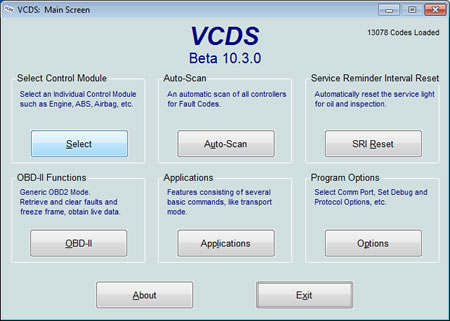
Choose Module 09:
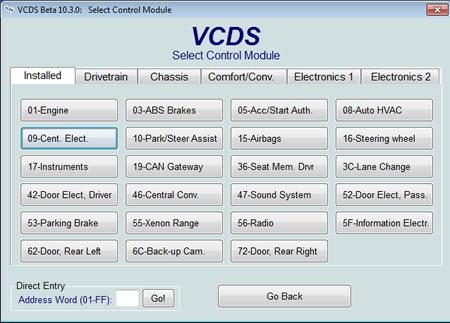
Select Coding:
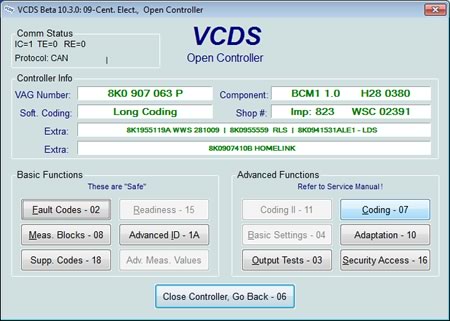
Select Long Coding Helper:
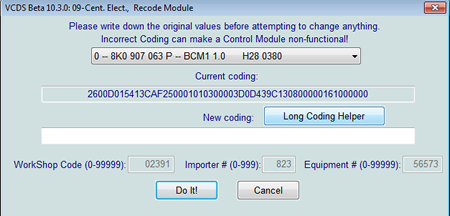
09-Central electric:
[Long Coding] Byte 7, bit 5, change 0 to 1 - (Tells the car Drive Select is installed)
The following enables the specific items in the MMI Menu as well as activating the feature. Some are for cars with the actual ADS hardware such as Sports Differential. Don't waste your time enabling items you don't have it wont do you any good and could cause errors.
Most people with Automatic transmissions are skipping bit 0 because of the car always being in
S-Mode, but they are still reporting good results for the other changes.
My recommendation is for Automatics to enable Bits 1,2. Some people claim results from 4 and others don't. It wont cause any issues to enable and try it.
For 6MT I would enable bit 2 only although you can enable all of them an a 6mt car without issues.
Bits explained below.
09-Central electric:
[Long Coding] Byte 8
Bits in Byte 8:
Byte 8 Bit 0 Change 0 to 1 - Enable Engine/Gearbox - Reported for DSG, Read the following note.
This bit will also enable S mode even when in D
(Enables steering response control)
Byte 8 Bit 2 Change 0 to 1 - Enable Engine (Reported for better throttle response)
You will never need to enable the following unless you install the equipment. From Factory these will be enabled if the equipment is installed in your car.
Byte 8 Bit 3 Change 0 to 1 - Enable Suspension On MMI Menu (Magnetic Suspension)
Byte 8 Bit 4 Change 0 to 1 - Enable Steering (If Dynamic steering is installed equipped)
Byte 8 Bit 5 Change 0 to 1 - Enable Sports Differential On MMI Menu (If equipped)
Byte 8 Bit 7 Change 0 to 1 - Enable Seat Belt tensionner (If Equipped)
Enable what you need to and don't be afraid to alter your configuration.
09-Central electric:
[Long Coding] Byte 17, bit 7, change 0 to 1 - (Enables MMI Display)
The final step in Long coding is make coding changs in module 44. This will enable the steering stiffnes changes.
Warning, Although this will not give you a dash error the first bit you change DRS will cause a module not coded error in the ABS module when you make that change. It seems to be the key to makeing the feedback better in the steering but it does cause an error. We are working on figuring out how to fix it and will update the page once we do.
Select Module 44:
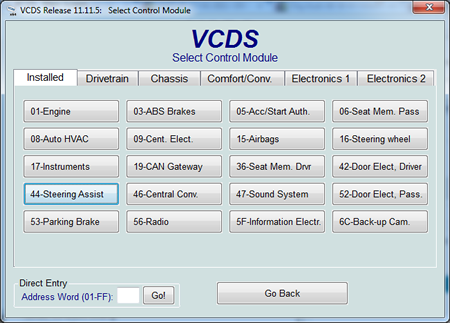
Select Coding - 07:
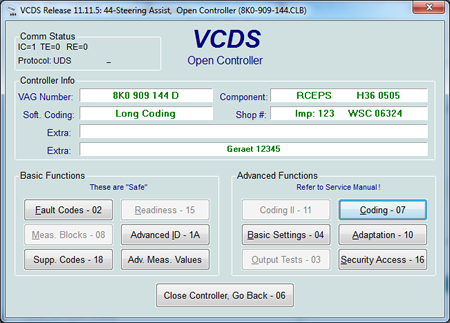
Click on Long Coding Helper:
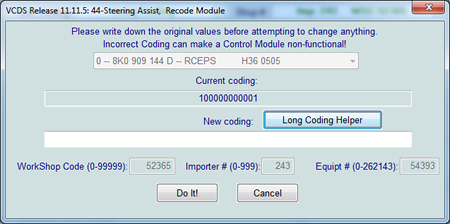
On Byte 00 remove the deselect bit 4 Per the image below:
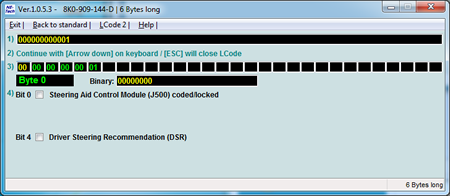
Go to Byte 03 and select Bit 0 "Audi Drive Select....":
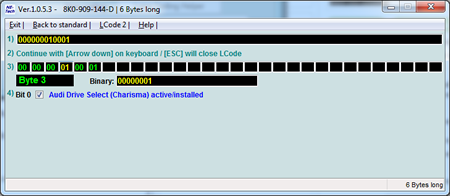
No exit the LongCoder and Save your new settings by clicking "Do it":
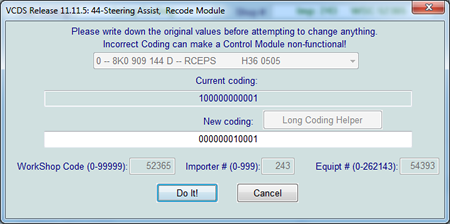
The following is an optional step to add additional modes to ADS system. Although there are 3 additional modes that can be added please note you can only have a maximum of 6.
The next step is to enable Security Access for the Adaptation Coding. Click on Security Access.
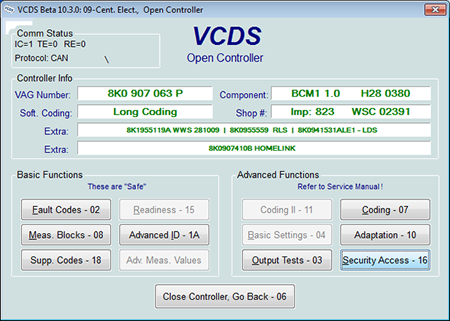
Then Enter the security code that pops up and click "Do it!".
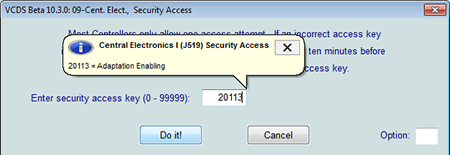
Now Click on Adaptation:
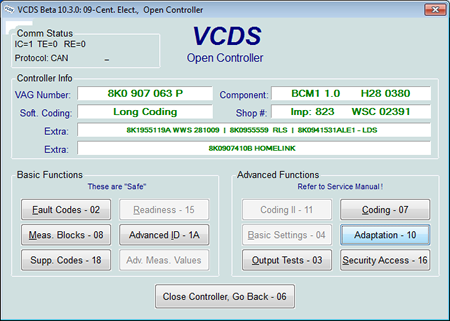
Once in adaptation click on the channel box and enter 66 then click "Read".
* Note:
If you do not have access to channel 66 then you either did not enter the security access or you did not complete the long coding properly. Go back and check those then return to the adaptation screen and try again.
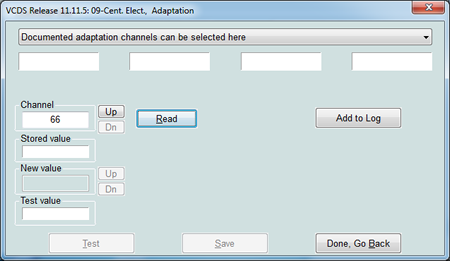
Here is a break down of the Values for 66. Your default setting should be 15 although 47 should be the preferred. Read more to understand.
The following list gives you a value then what it stands for. You add them together to get the number you enter into channel 66.
1 = Individual
2 = Comfort
4 = Auto
8 = Dynamic
16 = Offroad
32 = Efficiency
64 = Race
The different values where tested on an A5 and the only setting that would stay active that was not enabled by default was the Efficiency menu. You can try these on your vehicle though if you think there is a reason it will stay enabled (Maybe offroad will work on a Q5)
Recommended setting is 47 for channel 66:
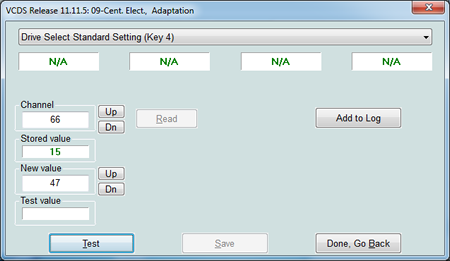
For MMI Cars Only.
It's not known how to enable the menu via VCDS yet so instructions are provided for enabling through the hidden menu. If you have not enabled the hidden menu yet go here
To get into the hidden menu in the MMI hold down the Car and Menu button for approx 6 seconds and the menu should appear on the screen.

If you can't enter the menu after a few attempts re-do the MMI Hidden Menu coding EVEN if the coding is correct. Change it to 0 and save then change it to 1 again. I've had to do this from time to time for no apparent reason.
Once the menu comes up scroll to Car and select it by pushing down on the scroll wheel.
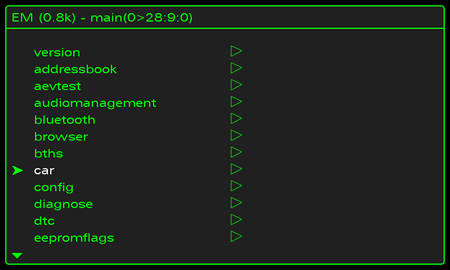
Then Select cardevcelist
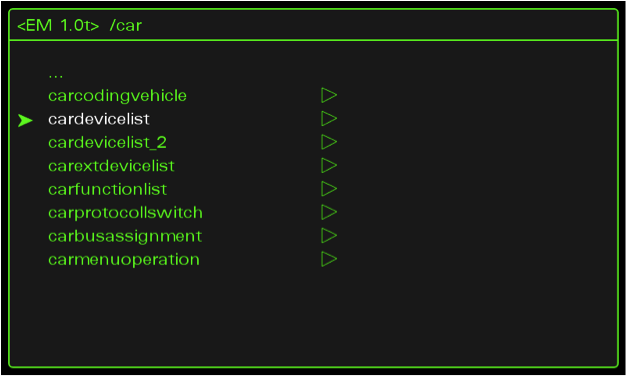
Scroll down the list until you see Charisma and select it.
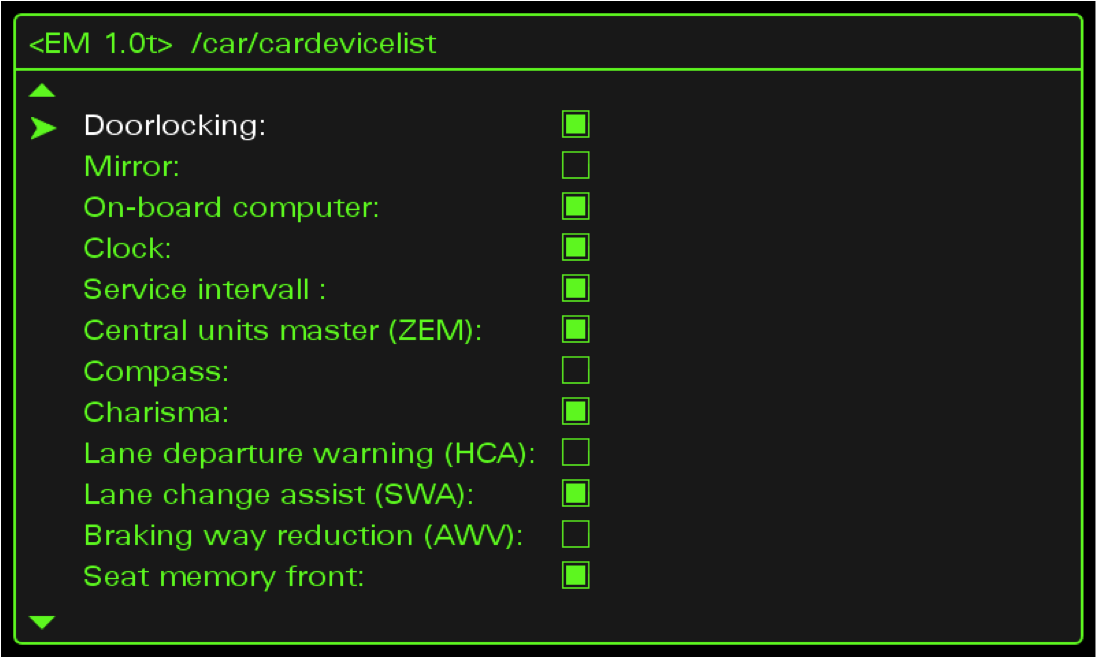
Hit the back button until you are at the Car menu screen. Then Select canbusassignment:
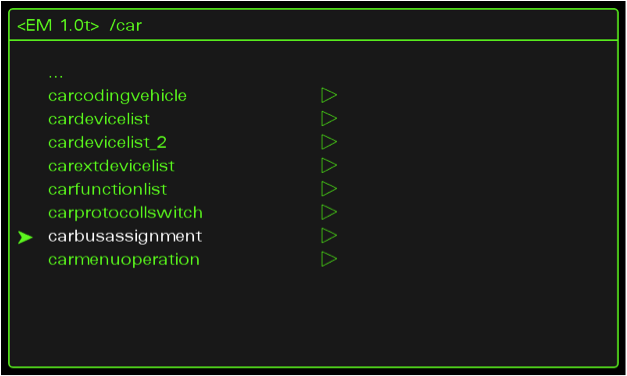
Scroll down to Charisma and set the bus to [CAN Komfort] 1/9
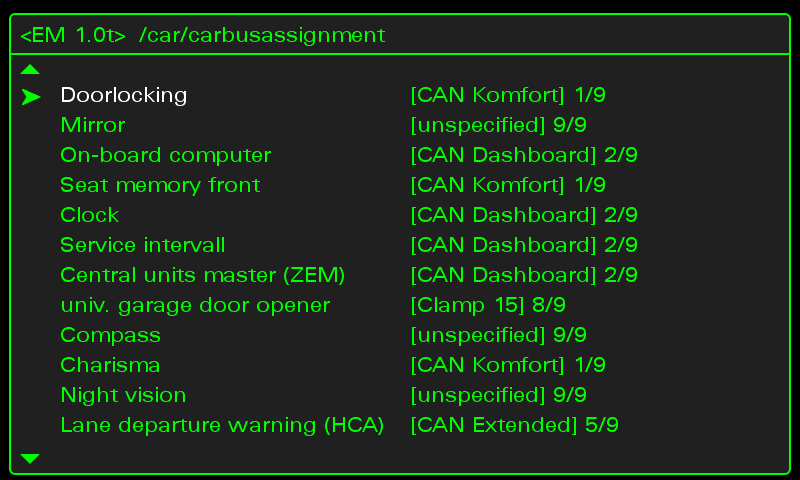
Return back to the Car main menu and select carmenuoperation:
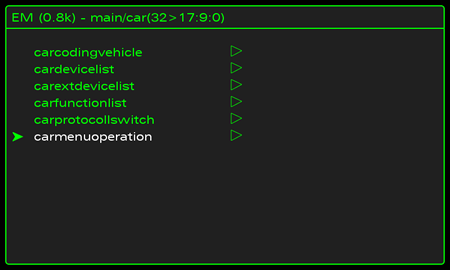
Scroll to Charisma and select it with the scroll wheel.
It will be set to 0 you will change it to 1 or 5 then push the scroll wheel to set it.
1 allows access while your not moving 5 allows access at all times.
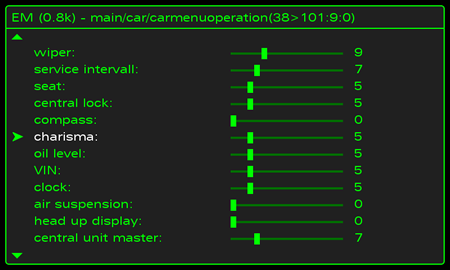
We now need to rest the MMI. So go back to the starting menu and follow the procedure below to reset the MMI.
Now reset the MMI. This is done by pushing down the Setup – Scroll Wheel and top right menu buttons at the same time.

Once the MMI has reset, click on the car button and go to “Audi drive select.." menu.
Provided all the coding was done correctly you should now have the following screen in your MMI.
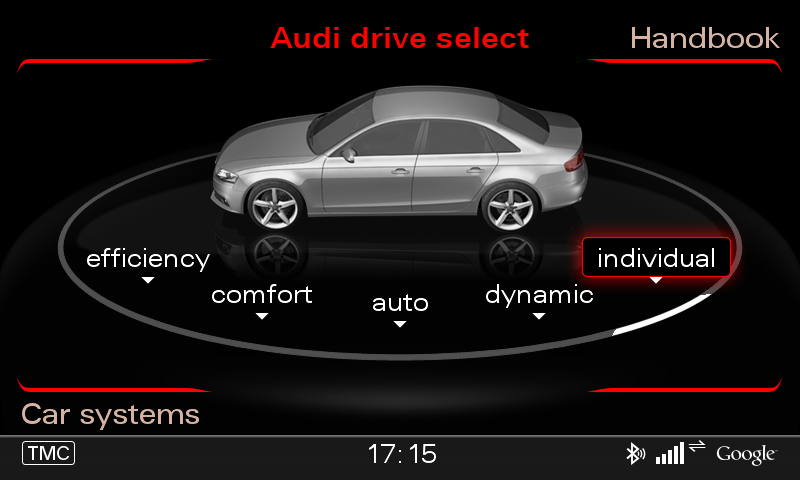
Please note: AudiEnthusiast.com is in no way associated to Audi or VW in any way shape or form. All brand names and manufacturers listed here are for informational purposes only and are in no way endorsed by AudiEnthusiasts.com unless stated other wise.
WARNING!! All modifications and changes are done at your own risk. This site in no way approves the modifications performed here for your vehicle. Please check with your dealer before performing any changes as they may void portions of your factory warranty.