.: VAG COM
The ambiance lighting was one of my first major finds. The real excitement on this one is the fact its' not just enabling an option that wasn't available on your car, it's enabling an option that wasn't available on any B8.
Thanks to RLarsen on Audizine for contributing the coding for the 2G and non MMI radios for enabling the menu. Although the 2G menu can be enabled through the Hidden menu you can cut down the installation in less than half with the coding he researched.
.: The Coding
Enable Adjustable Ambiance/Background lighting (Foot Lighting)
There are two stages to this, one is enabling the Ambiance lighting and the second is activating the menu to control the brightness.
Step One: Enable Ambiance Lighting.
[09 – Cent. Elect.]
[Coding - 07] -> Long Coding Helper -> Byte 16 Bit 6 - Set this bit manually to “1” - (1 = active)
Step Two: Enabling the MMI Menu
Code:
[56 - Radio]
[Coding - 07] -> Long Coding Helper -> Byte 8
Bit 7 - Interior Light Settings active - (1 = active)
Code:
Enable the Interior lighting (extended) MMI item:
[07 - Control Head]
[Adaptation - 10] -> Channel 1
add 2 to the existing value
* If you choose to use the 2G hidden menu you will find the setting using the following:
DIAG SETTINGS -> APK 0x01, 0x0B, 0x0C -> Interior lighting (extended)
It's not known how to enable the menu via VCDS yet so instructions are provided for enabling through the hidden menu. If you have not enabled the hidden menu yet go here
To get into the hidden menu in the MMI hold down the Car and Setup button for approx 6 seconds and the menu should appear on the screen.
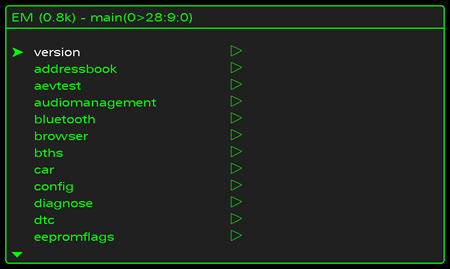
If you can't enter the menu after a few attempts re-do the MMI Menu coding EVEN if the coding is correct. Erase it to 0 and change it to 1 again. I've had to do this from time to time for no apparent reason.
Once the menu comes up scroll to Car and select it by pushing down on the scroll wheel.
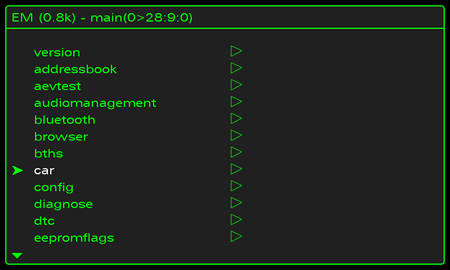
Scroll to “carmenuoperation” and select with the scroll wheel.
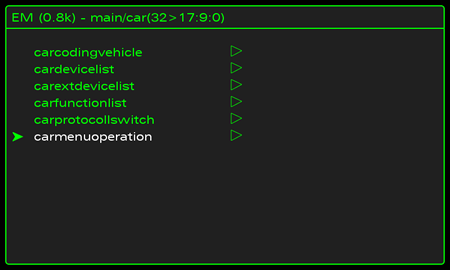
Scroll to interior light and select it with the scroll wheel.
It will be set to 0 you will change it to 1 or 5 then push the scroll wheel to set it. 1 allows access while your not moving 5 allows access at all times.
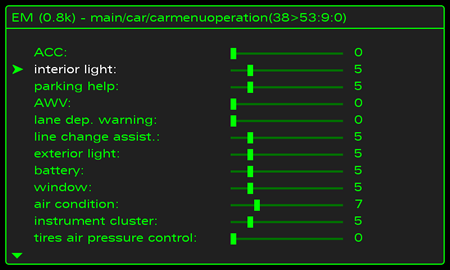
Push the return button which will take you to the previous menu. Select “cardevicelist”.
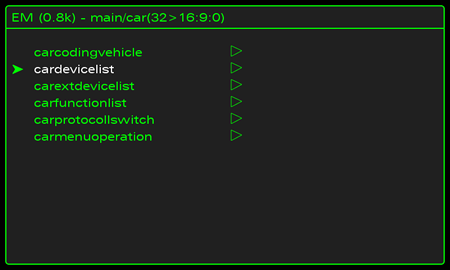
Scroll to “Interior Light” and push to select. The box should go from empty to filled in.
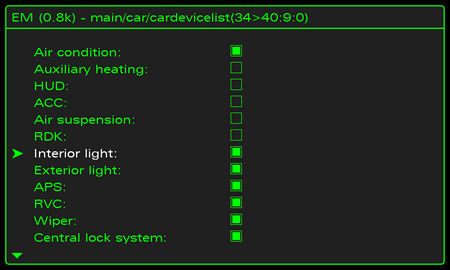
Press return to go back we are done in here now.
Now reset the MMI. This is done by pushing down the Setup – Scroll Wheel and top right menu buttons at the same time.
Once the MMI has reset, click on the car button and go looking for the “Ambiance Lighting” option or "Background Lighting" (dependant on version) .
3G:
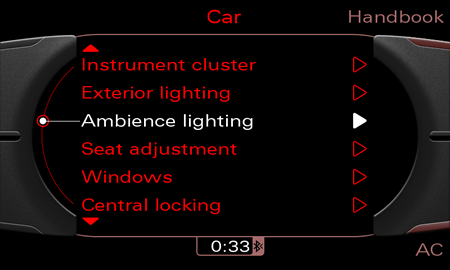
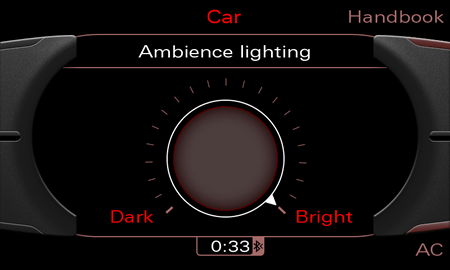
2G:
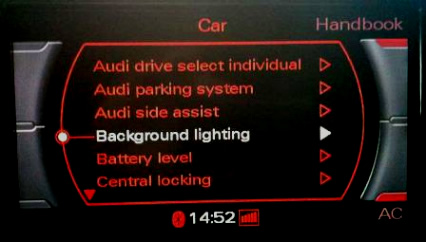

Quick FAQ:
The lights stay on all the time the car is on when headlight is set to off.
It has been confirmed the lights will go on and off with the light sensor if the headlight switch is set to Auto.
This does work on both the front and rear foot lights.
If you turn the lights all the way down they will go to full brightness when you open the door.
Master light switch will not control these lights at all anymore. They will work separately through the MMI.
Lights will not go to 100% in Ambiance mode but will when door is opened.
 Follow and discuss this mod on Audizine
Follow and discuss this mod on Audizine
Please note: AudiEnthusiast.com is in no way associated to Audi or VW in any way shape or form. All brand names and manufacturers listed here are for informational purposes only and are in no way endorsed by AudiEnthusiasts.com unless stated other wise.
WARNING!! All modifications and changes are done at your own risk. This site in no way approves the modifications performed here for your vehicle. Please check with your dealer before performing any changes as they may void portions of your factory warranty.