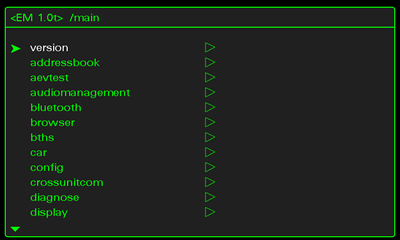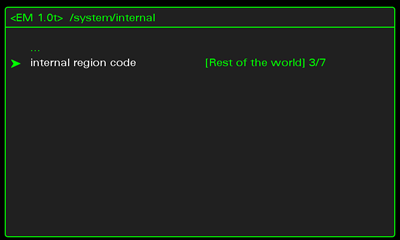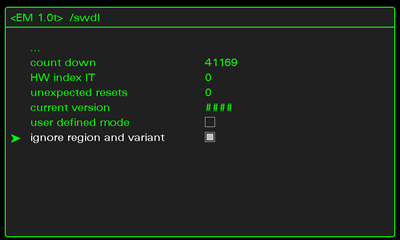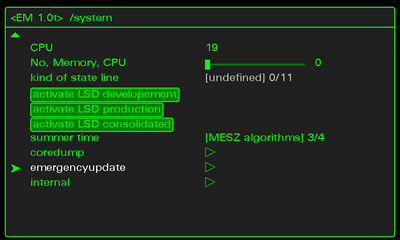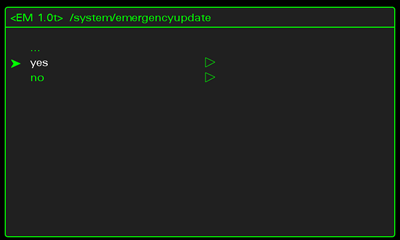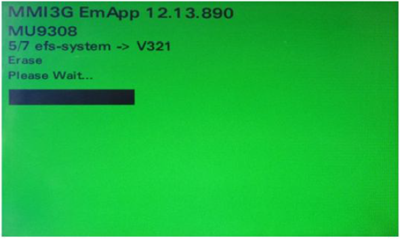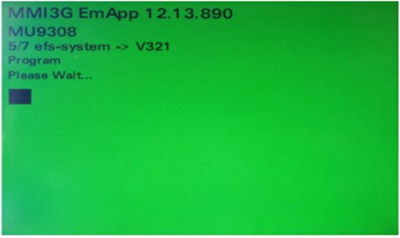.: MMI 3G Emergency Update
Purpose:The purpose of this document is to dump and share my and the original Authors knowledge that has been gained by experimenting and spending countless hours and many nights trying to reverse engineer my MMI units.
Scope:This page will cover the procedure for performing an Emergency Update on the MMI system. It assumes you already have access to the Green Menu. If you not then please refer to the other articles in this section.
Objective: This page is intended to provide the AudiEnthusiasts a general guide on how to perform an Emergency Firmware update if required.
Cost: This information is provided for free, however, donations to the original author (Keldo at Keldo . com) or this site as a token of appreciation is not a bad idea.
**Please note these instructions are part of a process with a region change. Step 4 may not apply to all scenarios where an emergency update is required. Make sure you have valid firmware before starting the update.
Step |
Instructions |
|
Switch on the MMI 3G. |
|
Enter the green menu:
|
|
Green menu comes up |
|
Go to System -> Internal and change to "Rest of the world" and press return |
|
Go to SWDL and tick "Ignore region and variant" and press return |
|
Insert your new firmware update into the MMI unit slot SD1. |
|
Go to System -> and press emergencyupdate, and then press Yes.
|
|
MMI will now reboot and enter EmergencyUpdate screen: |
|
Once the above step is completed the programming screen will appear: |
|
Once the MMI emergency update is completed, you will need to enter engineering menu to verify the version of your MMI, to do this first press Setup and Return (3G Plus use CAR and MENU) simultaneously and hold until the display changes. |
|
If the update completed successfully then you should now proceed with map installation. |
Please note: AudiEnthusiast.com is in no way associated to Audi or VW in any way shape or form. All brand names and manufacturers listed here are for informational purposes only and are in no way endorsed by AudiEnthusiasts.com unless stated other wise.
WARNING!! All modifications and changes are done at your own risk. This site in no way approves the modifications performed here for your vehicle. Please check with your dealer before performing any changes as they may void portions of your factory warranty.